What, now? Star Labs LabTop Mk IV?
Yes. It’s called a LabTop.
What’s special about it?
There is more than one answer for this. There are other Linux-specialised computer-makers, so why go with Star Labs?
This is finely-designed and custom-built hardware that is made to work with a number of selected Linux distributions and beyond. When you purchase a computer from Star Labs, you know that a few Linux distributions just work on their hardware. Also, you can order a computer from Star Labs without an operating system. More on operating-system choices later.
Here are the base and default specifications for LabTop Mk IV; bear in mind that the CPU and SSD can be expanded for more money:
- 13.3″ (diagonal) LED-backlit matte display with IPS technology
- 2.1 GHz dual-core Intel Core i3-10110u
- 240 GB over-provisioned SATA SSD
- 16 GB of 2400 MHz DDR4 onboard memory
- US or UK keyboard (ISO/ANSI)
- 60 W charger + detachable plug
Star Labs LabTop Mk IV was announced mid-2020 along with its smaller sibling, the Star Lite Mk III. The smaller computer has an 11″ screen, 8 GB RAM, 1.1 GHz-processor laptop, along with a not-much smaller keyboard. Note that the LabTop Mk IV can have its default processor swapped for a 1.1 GHz 10th-generation Intel Core i7 processor for an extra 200 USD.

Comparison: Star Lite Mk III on top, LabTop Mk IV on bottom.

Comparison: Star Lite Mk III on top, LabTop Mk IV on bottom.
It’s noteworthy that a lot of computer manufacturers don’t allow people to open their computers and swap stuff without voiding their warranty.
From Star Labs:
Laptops designed for open-source software need open warranties. Our 1-year limited warranty allows you to take your laptop apart, replace parts, install an upgrade and use any operating system, all without voiding the warranty.
Regardless of the change, be it a simple SSD upgrade or a display replacement, the only tool you will ever need is a small Phillips screwdriver.
That is lovely. Star Labs also sell spare parts that are quite affordable.
I have to give a shout-out to the Star Labs support department; I’ve asked them a few questions, before, during, and after my hardware issues—which I write about below—and they’ve been quick and professional. Register on the Star Labs site and chat with them; a completely smooth experience is nearly ensured, almost as with the LabTop Mk IV trackpad.
Computer case, sleeve, and cloth
The computer feels solid and well-made while holding it and having it in my lap. LabTop Mk IV is both thinner and lighter than the Apple MacBook Air. It still feels sturdy and makes Pinebook Pro feel a bit plastic in comparison.
I’ve not really been able to get the computer warm, which is nice. The MacBook Pro that I use can get very warm—hot, even—especially when using some videoconferencing apps like Microsoft Teams. Sure, the LabTop Mk IV that I use has an Intel i3 processor while the MacBook is a different thing, but still. I like having the LabTop in my lap.
The computer is housed in a matte metal case with the Star Labs logo on top of the display side. Subtle and very nice, almost as black as Pinebook Pro (bar the Star Labs logo and the D. C. Comics and Marvel references on the bottom case).
The case itself is sturdy and feels sleekly luxurious. The whole thing feels metallic, in a good way; There’s no aluminium sensation, more of a ‘this thing can take a licking and keep on ticking’ feel to it. All parts are where they should be: there are no creaky plastic sounds and to lift the lid feels far less plastic as with Pinebook Pro.
When closed, the computer takes two hands to open. If I put my fingertips at the lip that separates the top from the bottom lift, the entire computer is lifted, not the lid. I’ve no problem with this. In fact, it makes me feel that the computer won’t easily open when travelling (which the nylon sleeve and a computer case will also ensure).
The computer comes in a nylon sleeve that resembles a pillow slip; You slip the computer inside the sleeve and then fold part of the open-ended flap around part of the computer, which is then protected from dust and won’t easily fall out of its sleeve. Mind you, the computer is not protected from falls from any height as that’s not what the sleeve is for.
The computer came with a little piece of cloth stuck between screen and keyboard; It actually doubles as a screen cleaner with micro fibers. Very nice to have, and I can imagine it’s good to use for travels.
Trackpad
The trackpad is coated with glass and completely outshines the Pinebook Pro; What strikes me most, however, is how the trackpad also outshines that in the MacBook Pro.
I did not think I would say this because I thought it would never happen, but the trackpad of the LabTop Mk IV actually is better than the one in the MacBook Pro.
This is naturally a matter of taste, but I’m utterly charmed by how buttery-smooth the trackpad is. Right off the defaults, I’m happy with how everything just flows in Manjaro and with how the trackpad feels to the touch. I’ve seen similar reactions to the trackpad on this computer from other users.
Speakers
The speakers are fair. They’re OK speakers for a laptop computer and does the job if you want to lie in bed with somebody else and watch a film or partake in a videoconference call. These are not MacBook-level speakers in any way, and if I have to gripe about something, it’s how they lack bass and depth.
Ports
There are quite a few subtly-drilled ports in this computer:
- USB-C
- DC Charging Jack
- 2 x USB 3.0 Type A
- HDMI
- 3.5 mm Headphone jack
- MicroSD card reader
Star Lite Mk III comes with a micro-HDMI port while LabTop Mk IV comes with the full-sized HDMI port. It should be said that this HDMI port sends both video and audio, which I mention just because Pinebook Pro only sends video (not audio).
The USB-C port supports:
- Simultaneous charging (which means you can use it to both charge the LabTop or another device)
- Data transfer
- Video output
You can’t boot operating systems from the MicroSD card. This is a key component in using Pinebook Pro, which I love.
I’m not sure whether you can boot operating systems via USB, though. I’m sure some Linux person can make it happen if it’s not already supported.
Processor
One difference that provides gripe is the fact that the computer runs on an Intel processor and not ARM (as with Pinebook Pro). Intel provides a backdoor to your computer via Intel Management Engine, which—Star Labs support have told me—is something that is disabled by default on both the Star Lite Mk III and Star LabTop Mk IV.
I must say, the processor does switch between work and being somewhat idle really well, and the computer is finely in-tune with this.
Having said this, I am a writer who loves video. I’m not a person who edits 4K video, runs multiple operating-system VMs, nor plays games on the machine, which means that I’m not pressing it a lot, so take that into consideration.
Memory
SSD
‘Over-provisioned’ means the SDD is, well…I’ll let Kingston say it:
After an SSD is assembled, the SSD manufacturer can reserve an additional percentage of the total drive capacity for Over-Provisioning (OP) during firmware programming. Over-provisioning improves performance and often increases the endurance of the SSD, helping the drive last longer due to the SSD Controller having more Flash NAND storage available to alleviate NAND Flash wear over its useful life.
The default configuration is 240 GB but you can go all the way to 1920 GB (2 TB) by paying an extra 300 USD.
RAM
The LabTop Mk IV comes with 16 GB RAM which can’t be configured. I’m very content with 16 GB RAM.
16 GB of RAM and 480 GB—an extra 50 USD is required to go from 240 to 480 GB—and I’m very happy. I’ve not put the computer to a notable stress test and it’s not like I’m using it for video editing nor gaming, so it’s not working up a sweat.
Fan
There is a fan in the LabTop Mk IV—the Star Lite Mk III is fanless—and it spins up some times. If something CPU-intensive turns up the fan spins up quickly and, just a couple of seconds after the CPU has gone down remarkably, the fan stops. That’s really nice. And the fan is audible, even though it’s not very audible. It doesn’t produce a high-pitched sound but more something that recalls a low-volume version of an electric-coffee grinder (sans coffee beans). Having said that, I often use noise-cancelling headphones so I’m not really affected by this, but I can see others being irritated by the fan; It’s nowhere near the high-pitched and long-running fan hell that I’ve come across with some professional Dell laptops, which is nice.
Display
The display is nice. I am used to both an Apple MacBook Pro 13″ and a Pinebook Pro 14″, and I have no qualms with the screen at all. The screen of the LabTop is anti-glare in a way that the MacBook is not. The LabTop screen is significantly brighter than the Pinebook Pro (although it’s like comparing apples and pears considering the extreme cost difference).
I think the screen works very well from an anti-glare perspective. A modern MacBook can’t handle anti-glare the way that LabTop Mk IV does.
Star Labs note that the screen should be visible from 178 degrees.
As you can see, a nice detail about the screen is that you can tilt the screen to a 180-degree angle from the bottom part!
The screen does have a bezel which is a little bigger than that of my MacBook Pro 2018 model. It’s alright for me. I actually like a bezel somewhat as I don’t like opening a closed computer to feel like I’m pressing my fingers against the display itself. The bezel is almost flush with the screen.
The built-in camera is 720p HD and does an OK job.
Keyboard
It’s a good thing that I’ve both used the butterfly keyboard on the MacBook and the one on Pinebook Pro. The butterfly keyboard, ailed with so many issues that Apple have scrapped it, is something I like.
Another good keyboard is the Das Keyboard 4 Ultimate. Until the pandemic, I used one at work for a couple of years, and I never tired of it. The travel of the keys is night and day if you compare this keyboard with the butterfly one.
The keyboard of the LabTop Mk IV is akin to Apple’s laptop keyboards of today, that is, it’s unlike the butterfly keyboard. There’s a small amount of travel and the keyboard just somehow feels about as good as the one on the Pinebook Pro. Still, I have managed to feel a little bit of ‘snag’ when a finger catches a key and you have to push extra to make it stick, a little more than on most professional laptop keyboards that I’ve used. Some times, keys stick a little when I’m not tapping them from above; In other words, tapping the ones in the middle of the keyboard result in 100% satisfaction, but the more angle I tap the keys with, the more likely they are to momentarily stick with the metal case into which they’re placed. Still, I reckon this is a minor thing and I just have to get used to tapping a little extra and to properly align my fingers, as my old type teacher would have told me.
Having said that, I don’t think the keyboard on the Star Lite Mk III would be too small. The images of both look great, and the LabTop Mk IV contains an extra set of keys on the right-hand side of the screen.
The function (Fn) keys are in place and work nicely.
The keyboard backlight is fair and good; the bright-blue Star Labs colour isn’t irritating in the Razr-kind of way that old people would shake their fists at, but rather quite smooth. The keyboard isn’t evenly lit as I see more light coming off the bottom part of the keyboard row than above. There is an Fn key to enable and disable the keyboard backlight.
Power cable, plug, and charger
The plugs that attach to the charger support UK, Europe, Australia, and USA. Brilliant from a travelling perspective. The cable supports USB 3.1, data-transfer speeds up to 10 Gb/s, DisplayPort video output, and power delivery for charging up to 60 W.
The charger is fast and very nice: I like how it’s 60 W and it has both a USB-C port (for power) and a USB-A port (also for power); the former uses USB power delivery and the later uses Quick Charge; both allow you to charge other devices and power your computer simultaneously.
Other
Cassidy James Blaede, UX person for Elementary, has made this lovely video to display hardware in LabTop Mk IV:
Internals: firmware and LVFS
To begin with, Star Labs are readying coreboot for LabTop Mk IV. According to the specifications, this will be ready in Q4 2020; according to Star Labs’s on Twitter, their final release of coreboot for LabTop Mk IV will be out by the end of this week!
The latest firmware was in place when I got the computer. Additionally, their support page shows how to update it via command line or graphical user interface.
BIOS, the embedded controller, and the SSD receive automatic firmware updates via Linux Vendor Firmware Service. Star Labs offer updates via terminal and graphical user interface.
Operating system
You can order your LabTop to be delivered with an operating system of your choice, as long as you choose from 19 (!) different versions and desktop environments. These are not only Linux distributions, but also Windows 10 Home or Professional. I got Manjaro 20.2 with the Plasma desktop environment, but you can also choose Manjaro with the XFCE or GNOME desktop environments. There’s also Architect, a terminal-based installer.
The Windows editions and Zorin OS 15.3 Ultimate will cost you money, but the other operating systems and desktop-environment versions are free.
I know that at least Elementary OS receive a small commission every time somebody orders a Star Labs computer with their operating system pre-installed, so I guess this also goes for other operating-system manufacturers where Star Labs is concerned. This is nice.
Here‘s a list of compatibility reports, i.e. reports of how LabTop Mk IV works with different Linux distributions and versions. Star Labs provide detailed information on their setup when testing, for example:
Operating System: Manjaro 20.0.3
- Kernel: 5.6.15-1-MANJARO
- Shell: zsh 5.8
- Desktop Environment: GNOME
- Windows Manager: Mutter
- Date Tested: 15/06/2020
- Overall Result: Pass
…and that’s just the setup; The reports themselves note whether a lot of steps have failed or passed. I’ve yet to read a ‘Fail’, to be honest, even though I’ve seen ‘N/A’ in some places, e.g. Bluetooth in the Tails operating system. It should be said that Qubes OS passed without notes.
The installation of the operating system went very fast. The laptop came prepared with Manjaro 20.2 Plasma according to my instruction as part of the smooth order process and it all went quickly. Cold-boot start until the Manjaro sign-in screen appeared: 20 seconds.
I’m used to the Pinebook Pro—which will again be available and will ship in late February 2021, according to this recent Pine64 blog post—but it’d be ludicrous of me to try and compare speeds here, due to both memory and processor differences.
I will, however, detail a few things that I enjoy now as the biggest difference is that I’m now running an Intel-based processor as opposed to an ARM processor as in the Pinebook Pro. By the way, Intel Management Engine is by default not enabled on the processor as there’d otherwise be an Intel backdoor open. I wish this computer ran an ARM processor…
If you’re on Manjaro, I recommend following all of the steps except for #4 in this guide. I wish I’d chosen the fastest mirror to begin with, or my 1.5 GB software update wouldn’t have been the terror it was.
Why shouldn’t you follow step #4 in that guide, I hear you ask?
TRIM does not require installation on a Star Labs computer. I asked, and Star Labs’s support responded by saying their NVM SSDs already feature TRIM via the controller of the hard drive. Don’t configure anything that has to do with TRIM, is what they say.
The reason that I can run these apps on the LabTop Mk IV but not on the Pinebook Pro is simple: different processors. The ARM 64-bit architecture disallows packages that don’t support it.
What software do I love and can now use?
- Obsidian
- Signal. At least not without adding a repo and importing a special key that somehow ruined my Manjaro installation; This probably works for others, but after I added it according to their instructions, I couldn’t update software on my Pinebook Pro!
- FocusWriter. I like this little distraction-free and full-screen word processor. Black mode with green text? Yes, please.
- Tidal. I can even stream music in high fidelity (although not in the Master quality mode).
- Brave. One of my favourite browsers, now available via Snap.
I must also add that there are parts of Manjaro that I’ve now discovered that I’ve not noticed nor read about before:
- I use KDE Connect with my Android phone. If I’m watching video and somebody calls me, the video is automatically paused for the duration of the call. This is very nice.
- There is a hardware screenshot key on the keyboard that can be configured to allow me to use the mouse pointer to select an area to screenshoot and, presto, it’s done.
- This video helped me a lot by showing me how to configure the Manjaro operating system. I’d no idea you could configure the most minute details of the operating system in this way! I urge you all to check out Tyler’s Tech where he writes and video-reports of trying out different Linux distributions and desktop environments.
- I just plugged in the HDMI cable into my TV and everything almost just worked; this is not an issue, but points to what a Manjaro noob I am: When I jacked in the HDMI cable, the sound that was playing from my video still streamed from the LabTop speakers and not via the TV. I checked the Audio settings in Manjaro that allowed me to fix two things:
- I could choose another audio source (i.e. to have the sound go through the TV).
- I could enable a check box to immediately switch sound source to any new thing that I selected; This worked for switching between anything, be it HDMI, LabTop speakers, or Bluetooth-enabled headphones, and sound now automatically switches to whichever source I choose.
Screen
Less than a week after the computer arrived, I was merrily tapping away at it, and suddenly, a vertical bar appeared from nowhere:
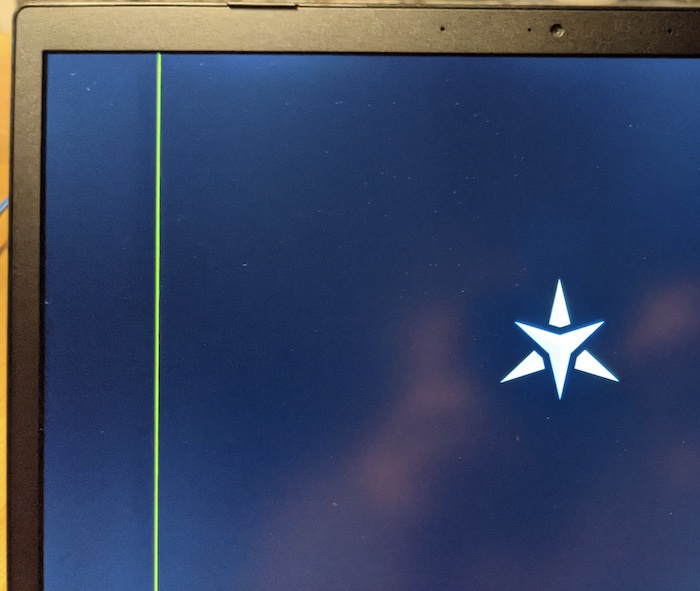
I immediately thought it was some hardware issue, something with the screen. I didn’t want to be correct, but I sadly was.
Star Labs support sorted me out, though. Less than 24 hours after the incident, they’d sent me a PDF that let me return the LabTop to them without paying for anything. Having the computer repaired and returned to me took a week in total, for which I paid no extra cost. I guess this might change when Brexit is in full effect…
All in all I had a repaired computer back a week after I had left it with the post office.
Bluetooth connectivity
Bluetooth works as expected when I’m in the same room as the LabTop. I use Sony WH-1000XM3 and they work across my entire apartment when using the MacBook Pro.
When I leave a room and am further away from the LabTop than five meters, the sound starts to crackle. It’ll be like that until I leave the room and get back to the computer.
I don’t experience this issue with other computers or devices, which are all capable of supporting the Bluetooth signal throughout my entire apartment.
Weird. Perhaps this will improve after a LabTop or Manjaro update; I’m not sure whether this is a hardware or software issue. I could try switching to a different kernel as Manjaro easily supports this, I guess…
I reckon the computer will last a long time. I’m not a tech-head so I can’t prophesy about it. One thing I can say, is that Linux is more vibrant and user-friendly than ever before, and I’m happy to be part of this world.
If I want to choose another Linux distribution, I’m free to do so, often without paying a single thing for it. A lot of great software is available completely free of charge and is built by people who post the source code out in the open, which strengthens a lot of things, mainly more freedom and security (hear that, Google, Facebook, Amazon, Microsoft, etc?).
You can buy four Pinebook Pros for one LabTop Mk IV. So, is it work that money?
There is no simple answer to that question. It all depends on what you want to do with your computer. I’m a hyperkinetic individual and often grew frustrated with how sluggish Pinebook Pro behaved. On the other hand, if I were a Linux expert, I’m fairly sure I could have installed some other and faster Linux distribution on it and made it go much faster.
If you’re freedom-oriented and against corporate and national oppression, you might want to consider a computer that uses an ARM processor instead of an Intel. Star Labs do not offer this.
LabTop Mk IV blazes forward. It’s fast. There are so many things going on under the hood thanks to a combination of an operating system that doesn’t run about a hundred different services—hear that, Apple and Microsoft?—from the star, super-fast SSD, and a lot of RAM to throw around.
When I search for documents I find them immediately. If I want to edit a picture it just takes a few seconds.
There’s nothing I’ve thrown at the computer that it couldn’t handle. Reading books, watching video, index a thousand text files in less than a minute. I watch picture-in-picture videos while writing. It’s very, very nice, and suits me to a t.
When I decide to move to another Linux distribution I will feel confident that there’ll be no pesky hardware issues to handle, and that feels fine. If this computer does well in the future and won’t have to be sent for repairs again, I reckon it could easily serve me well for another ten years.