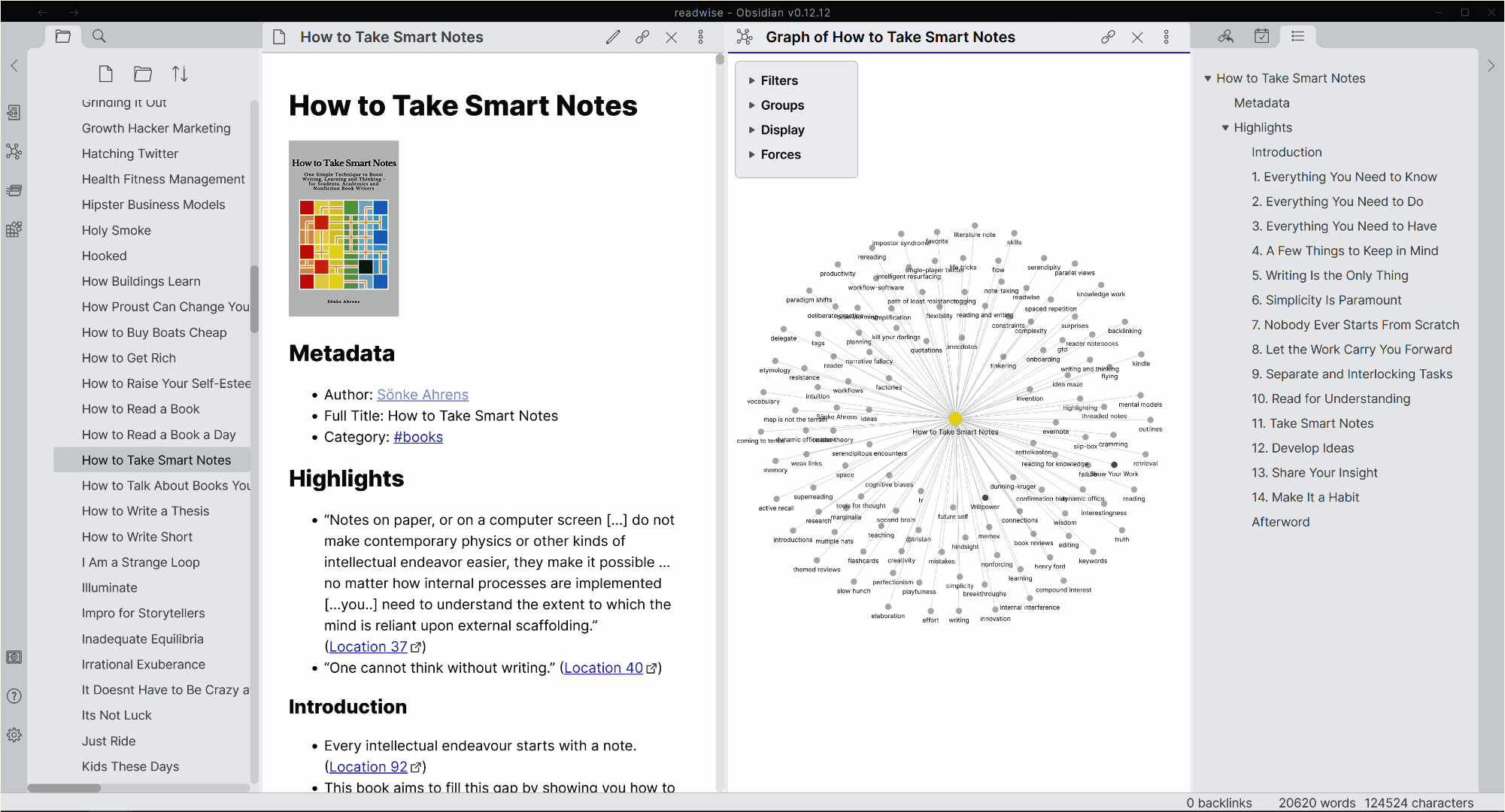This is a list of my favourite Obsidian plugins. The list was started in 2023 and was last updated on 2024-11-20.
With every section there's a GitHub link and an Obsidian link. If you have Obsidian installed, select the Obsidian link to open the plugin page inside of Obsidian, from where you can install and enable the plugin.
The plugins
- Advanced Tables
- Awesome Image
- Calendar
- Clear Unused Images
- Copy as HTML
- Dataview
- Dynamic Table of Contents
- Excalidraw
- Footnote Shortcut
- Highlightr
- Influx
- Image Converter
- Image Toolkit
- Jira Issue
- Latticework
- Markdown to Jira
- Markwhen
- Natural Language Dates
- Obsidian42 - BRAT
- Omnisearch
- Pandoc
- Paste URL into selection
- Projects
- Readwise Official
- Reminder
- Search in Canvas
- Style Settings
- Table Generator
- Table of Contents
- Tasks
- Text Extractor
- Vale
- Various Complements
- Vault Changelog
List of changes
Advanced Tables
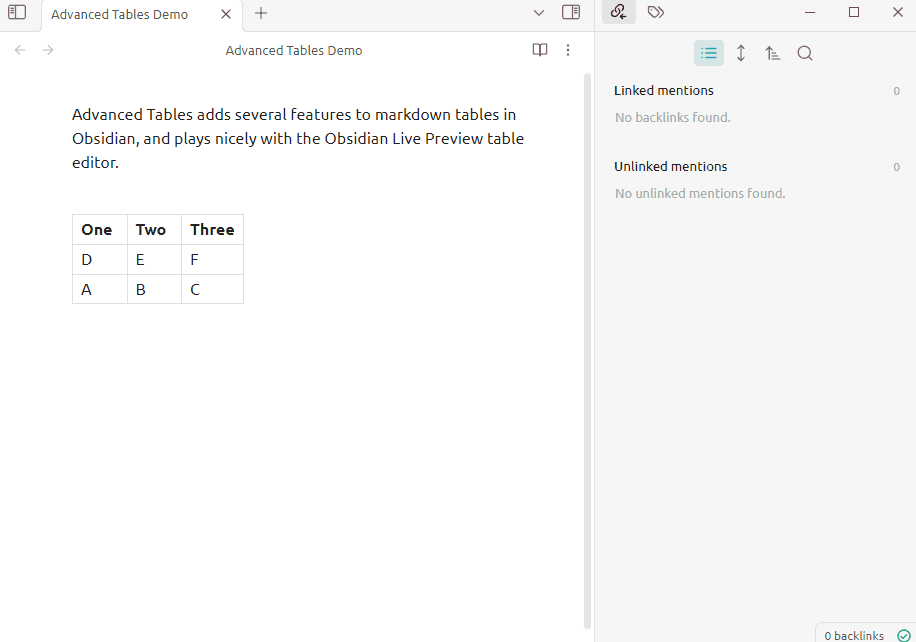
I use this plugin not only to create and edit Markdown tables but also to fix broken ones.
Ever seen a Markdown table that looks horrible? This plugin saves that from happening. Do you need to add an extra column to your table and delete a few rows? All of that's super simple with this plugin.
From the GitHub page:
Add improved navigation, formatting, and manipulation to markdown tables in Obsidian:
- Auto formatting
- Excel-like table navigation (tab/enter between cells and rows)
- Spreadsheet formulas!
- Add, remove, and move columns and rows
- Set column alignment (left, center, right)
- Sort rows by a specified column
- Export to CSV
- Works on Obsidian Mobile (See notes below)
This plugin was made before the new Markdown editor was introduced in Obsidian in December 2023. The plugin still helps to fix tables.
One of my main issues with tables in Obsidian is that it's impossible to render bullet points or numbered lists inside of tables. There are workarounds, but I've yet to find one that works well.
Awesome Image
This plugin mainly downloads images that you copy-and-paste to your Obsidian vault:
- Always available. No internet? No problem. Your images live completely offline, internet or service issues will never be your problem.
- Center management. Images no more scatter around, which leads to outdated links and useless files.
- Just enough automation. Auto process pasted image, but let you know all that happened.
Calendar
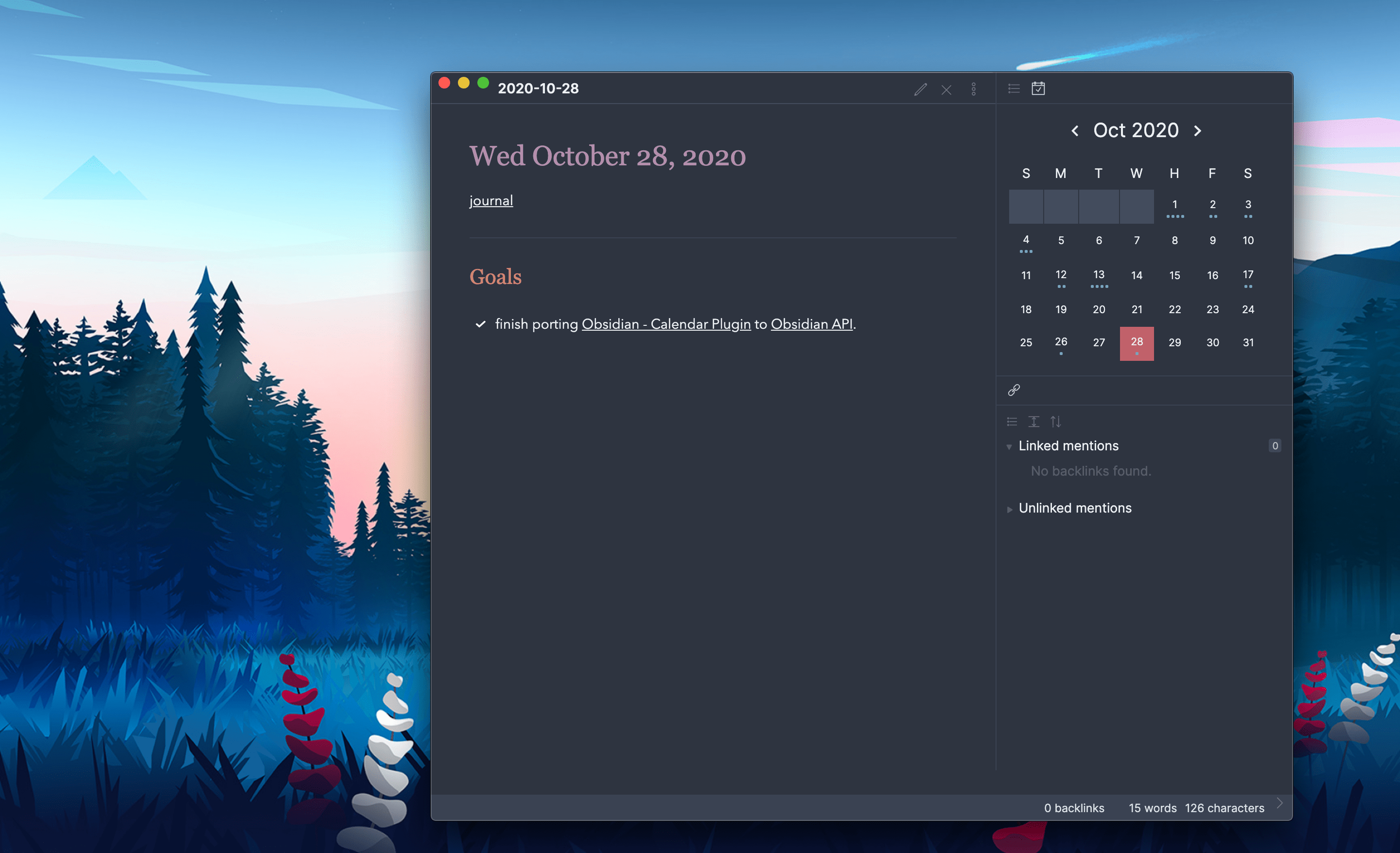
One of the core plugins that come preinstalled with Obsidian is Daily notes. What does that plugin do?
Daily notes opens a note based on today's date, or creates it if it doesn't exist. Use daily notes to create journals, to-do lists, or daily logs for things you discovered during the day.
The plugin reads your Daily Note settings to know your date format, your daily note template location, and the location for new daily notes it creates.
Wait. This section is about Calendar, another plugin? Yes. But it requires Daily notes to work.
As you can see in the screenshot, Calendar graphically indicates how much you've written for a specific day. Select a date to see the daily note that was created that date.
Clear Unused Images
This plugin can only benefit those who add images to their vaults. I imagine most people add images to their vaults. Over time, vaults increase in size, mainly due to attachments.
I often add screenshots to my notes, especially meeting notes. When I delete notes, I seldom care about tracking down and deleting screenshots that are attached to an article. This plugin lets me select a button and presto: all unlinked images are deleted.
While the plugin saves space, it (naturally) can bring devastating consequences if you don't configure it adequately and use it thoughtfully. Thankfully, the plugin offers a lot of configuration options to safeguard your data.
Copy as HTML

This plugin is not developed since 2023, but it still works (in August 2024).
Copy some text, open the command palette, select Copy as HTML. Then, enter your HTML-compliant system—for example, Microsoft Teams, Slack, amd Jira—and see your Markdown pasted as HTML.
Dataview
Dataview allows you to use a query language to treat your vault like a database. This is a very powerful plugin.
An example of what you can do:
Show all games in the game folder, sorted by rating, with some metadata:
dataview
table time-played, length, rating
from "games"
sort rating desc
Dynamic Table of Contents
This plugin is archived since April 2022, but it still works.
The difference between this plugin and Table of Contents is that this one's dynamic. If you use this plugin and add headings to a file, the table of contents is automatically updated.
Excalidraw

The Obsidian-Excalidraw plugin integrates Excalidraw, a feature rich sketching tool, into Obsidian. You can store and edit Excalidraw files in your vault, you can embed drawings into your documents, and you can link to documents and other drawings to/and from Excalidraw. For a showcase of Excalidraw features, please read my blog post here and/or watch the videos below.
A problem with creating sketches, flowcharts, etc. is that the tools grow old, can no longer be used, or are trapped in old formats.
Excalidraw bypasses all of those problems by saving your sketches in an open and text-based format that you can reuse in a variety of tools that use the Excalidraw format.
To see a show of some functionality, here's a video.
Footnote Shortcut
I create footnotes. A lot. Footnotes are supported by Markdown, but they're horrible to create manually, at least for myself. This plugin lets you configure a hotkey and use it to easily insert a footnote in an Obsidian file.
Highlightr

Highlightr allows you to highlight text. Text is highlighted even on printouts.
Image Converter
I use this plugin to kill two birds with one stone by pasting or drag-and-dropping an image into an Obsidian note:
- Automatically convert the image to a format of my choice (WebP, most often)
- Automatically rename the image after the name of the note
In other words, a lot of big images get reduced in terms of KBs and being renamed helps with knowing which image belongs to which note.
Image Toolkit
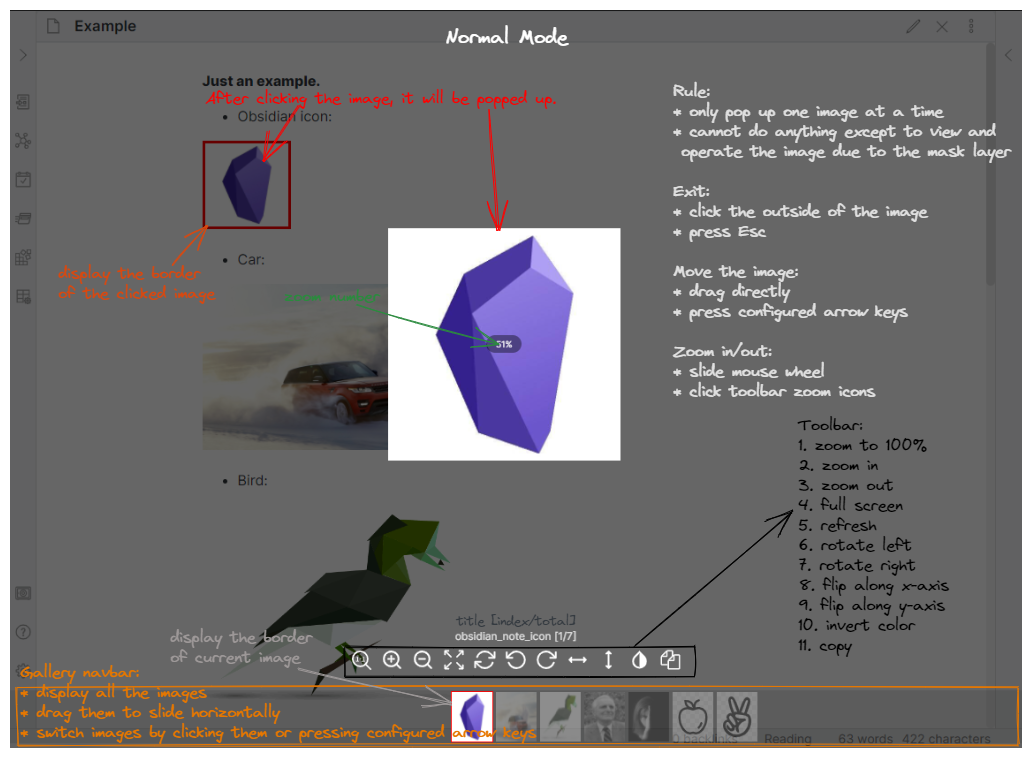
When you click an image, it will be popped up and you can preview, zoom, move, rotate, flip, invert and copy the image.
No matter how you structure your Obsidian layout, this plugin allows you to see a full-screen version of an image splashed over several columns at once. Very, very nice.
Influx

2024-11-18: note: the plugin hasn't worked for me for quite some time. I've I've finally logged a GitHub issue about it.
This plugin is...
made to display relevant and formatted excerpts from notes with linked mentions
I find it very useful and find myself often scrolling down to the end of a note to find links just to see which I can find. It's often led me down paths that have added some kind of value.
Jira Issue

This is very helpful if you're an Atlassian Jira user.
Refer to Jira issues to your Obsidian files, and have those references automatically update.
I use it to keep one single file with all of my different Jira issues, sorted per project.
Latticework
At the time of writing—September 2024—this plugin is only available in Obsidian42 - BRAT.
Latticework is an interesting tool that allows people to quickly copy snippets from one Obsidian page into another. A link is created from the page that contains the copied content to the original place.
I see this as a very interesting and effective way to gather research about a specific topic and collect it all in one file.
For example, in my day-to-day work as a technical writer, it lets me gather information on a specific topic from many different places to one file. The plugin lets you clearly see exactly from where snippets are copied.
Latticework is good from a privacy perspective: it doesn't send anything via the internet. On the other hand, if you want to use web content outside of Obsidian, there's Hypothesis.
One way to get web content into Obsidian is by using a bookmarklet or a web browser extension.
Steph Ango is the CEO of Obsidian. He's written Obsidian Web Clipper, which is both a web-browser extension (Chrome/Firefox/Safari) and a bookmarklet that are used to save pages from the web as Markdown files in Obsidian. The extension is a lot more usable and customisable than the bookmarklet, and Steph has kindly provided some templates to use with the extension. The bookmarklet can be used together with the Obsidian Local Images plugin to download images to your Obsidian vault, so that they don't break if content is moved from its original web location.
If you want a web extension instead of a bookmarklet, try MarkDownload, which works with Firefox, Chrome, Edge, and Safari.
Markdown to Jira
Markdown comes in many flavours. The flavours used by Obsidian and Jira aren't compatible. This plugin converts Obsidian Markdown to Jira Markdown and vice versa, which means you can copy and paste between the systems without having to edit the results.
Markwhen

At the time of writing—August 2024—this plugin is only available in Obsidian42 - BRAT.
This is a way to create and display a timeline via means of Markdown. The timeline is interactive. I don't use this much, but it's an easy way to create a Gantt chart; I've not tried to export the results in a web page, but it may be possible.
Natural Language Dates
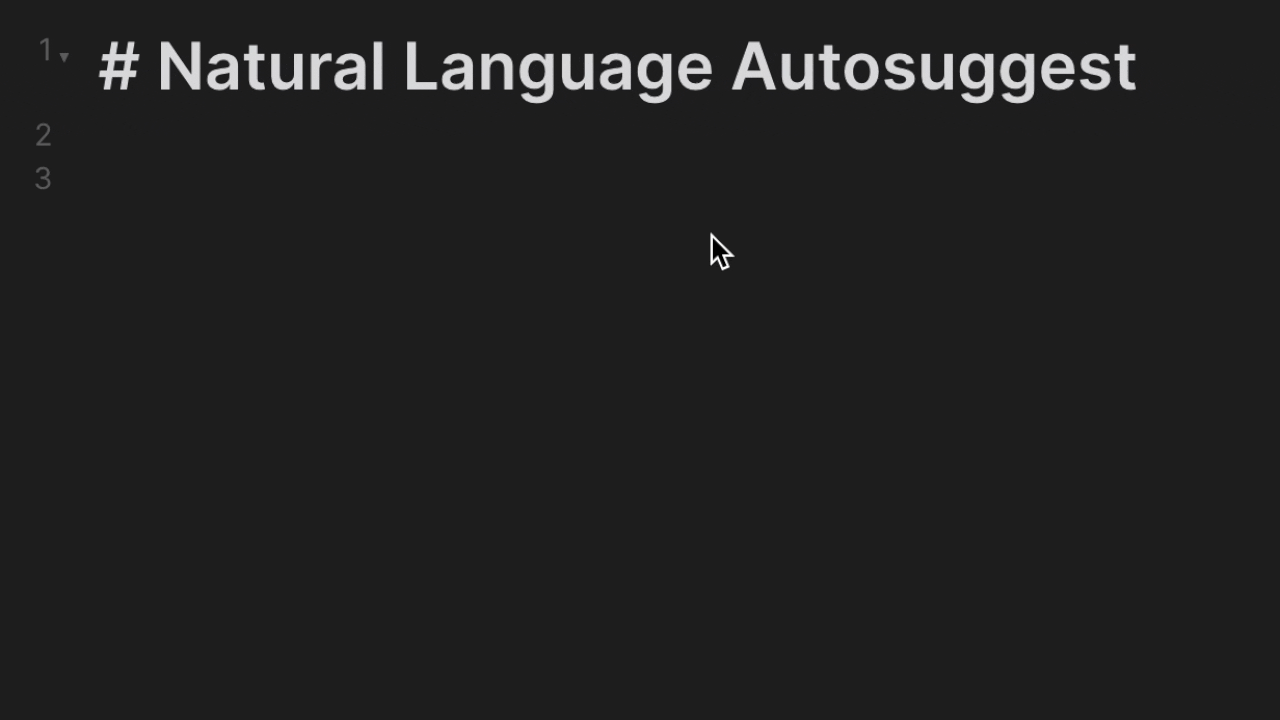
The plugin allows the use of fuzzy dates (for example, the use of ´tomorroworthe last friday of the month` for recurring tasks).
Obsidian42 - BRAT
'BRAT' means 'Beta Reviewers Auto-update Tester'. This plugin is used by many plugin developers who need users to beta test a plugin before it can be found in Obsidian's built-in list of community plugins.
I use it to install plugins that interest me and aren't yet publicly released. I know: I'm a freak.
Omnisearch
Obsidian contains a very thought-out search function, but what it doesn't do, is index text inside PDFs and images. Omnisearch does just that.
In other words, this is the Microsoft OneNote killer. I've waited long for someone to solve this missing part of the Obsidian puzzle, and late in 2022, Omnisearch added this functionality. It's a saving grace.
Pandoc
From Pandoc's official site:
If you need to convert files from one markup format into another, pandoc is your swiss-army knife.
Pandoc is a blessing. It allows you to convert HTML files to Markdown, a web page to Markdown, text files to e-books, etc. For examples, see Pandoc's Examples page.
So, what does this plugin do?
It adds command palette options to export your notes to a variety of formats including Word Documents, PDFs, ePub books, HTML websites, PowerPoints and LaTeX among (many) others. This is all thanks to Pandoc.
This lets you write presentations, draft books, make webpages, and write assignments all in Markdown, and export to whichever format you fancy, all without leaving Obsidian.
Paste URL into selection
To link text to a URL, you must currently do this:
- Select the text.
- Select Ctrl+K.
- Paste.
This plugin cuts out step 2.
Projects
Projects is a plugin for Obsidian that lets you manage and visualize notes for project management.
- Create projects from folders and Dataview queries.
- Switch between four different views: Table, Board, Calendar, and Gallery.
- Configure note templates for each project.
For example, if you're a content manager, Projects can help you manage your content calendar. Create drafts, keep track of their status, and when they are scheduled to be published.
This is one of the fastest-growing plugins. It does require a little thought before you start using it, but it's definitely worth it. I've chatted with people who've deleted their older project-management systems once they've started using Projects.
This plugin is made by Marcus Olsson who also created Vale.
Readwise Official
To use this plugin, you cough up roughly 60 USD/year.
What does it do? Readwise is one of my most–used services. It's a site that gathers your annotations from different sites, some e-readers (which makes this perfect for book annotations, for myself, this means writing book reviews). The plugin lets you automatically sync your Readwise data to Obsidian.
It works on mobile as well. It's perfect to have a vast knowledge base that you can search and plunder in many ways. Just imagine what you can do together with Dataview…
Reminder
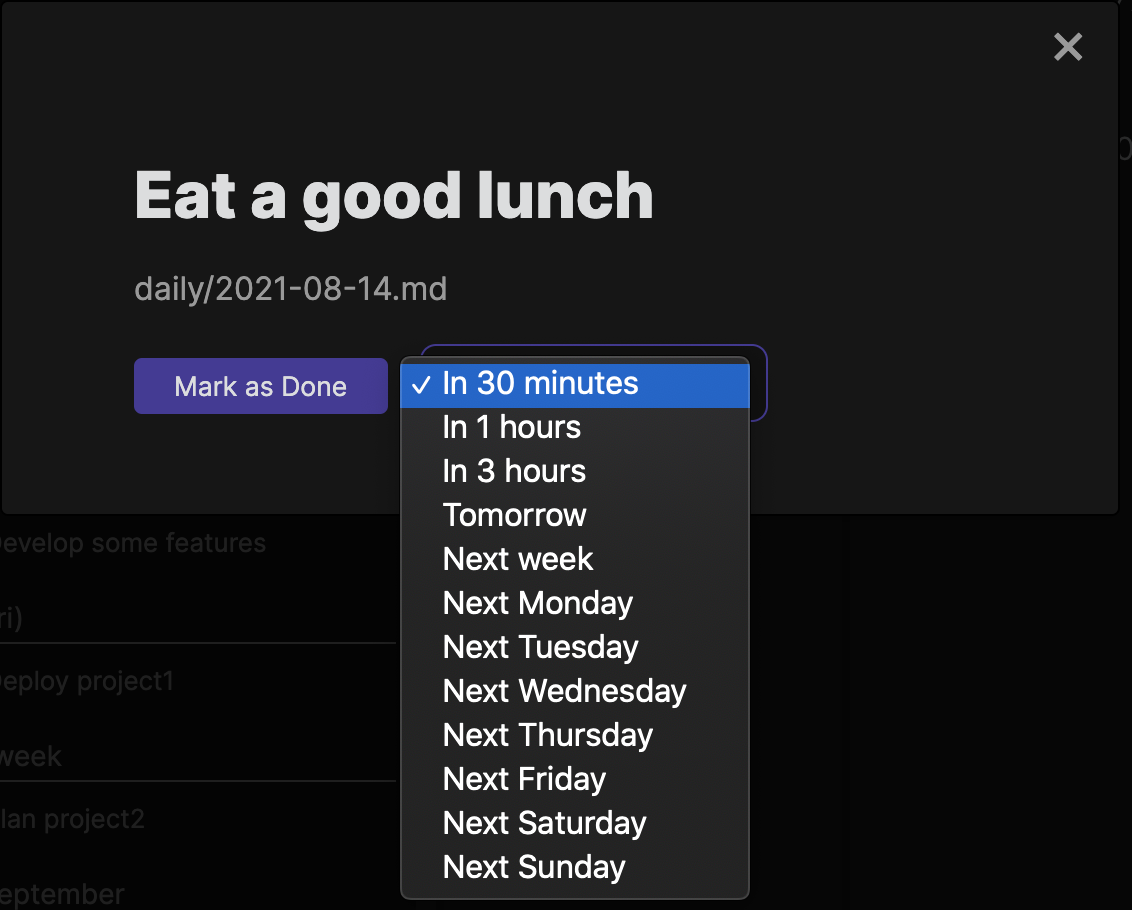
Goes together with Tasks.
This plugin creates reminders for tasks. When the time comes, a reminder is displayed on your Obsidian screen, even allowing you to snooze a notification.
Unfortunately, system notifications aren't available on mobile devices due to an Obsidian restriction.
Search in Canvas

I like using Canvas. I think it's one of the best features to be added to Obsidian in a few years.
Canvas has one issue: we can't search inside of a canvas. This plugin fixes this issue.
To use this plugin, first install Obsidian42 - BRAT.
Style Settings
This plugin works together with themes that have been customised to work with this plugin.
When enabled and you're using a supported theme, Style Settings allows you to configure nearly everything in a theme, from all kinds of colours to fonts, icons, etc. A must-have for people who like to tinker.
Table Generator
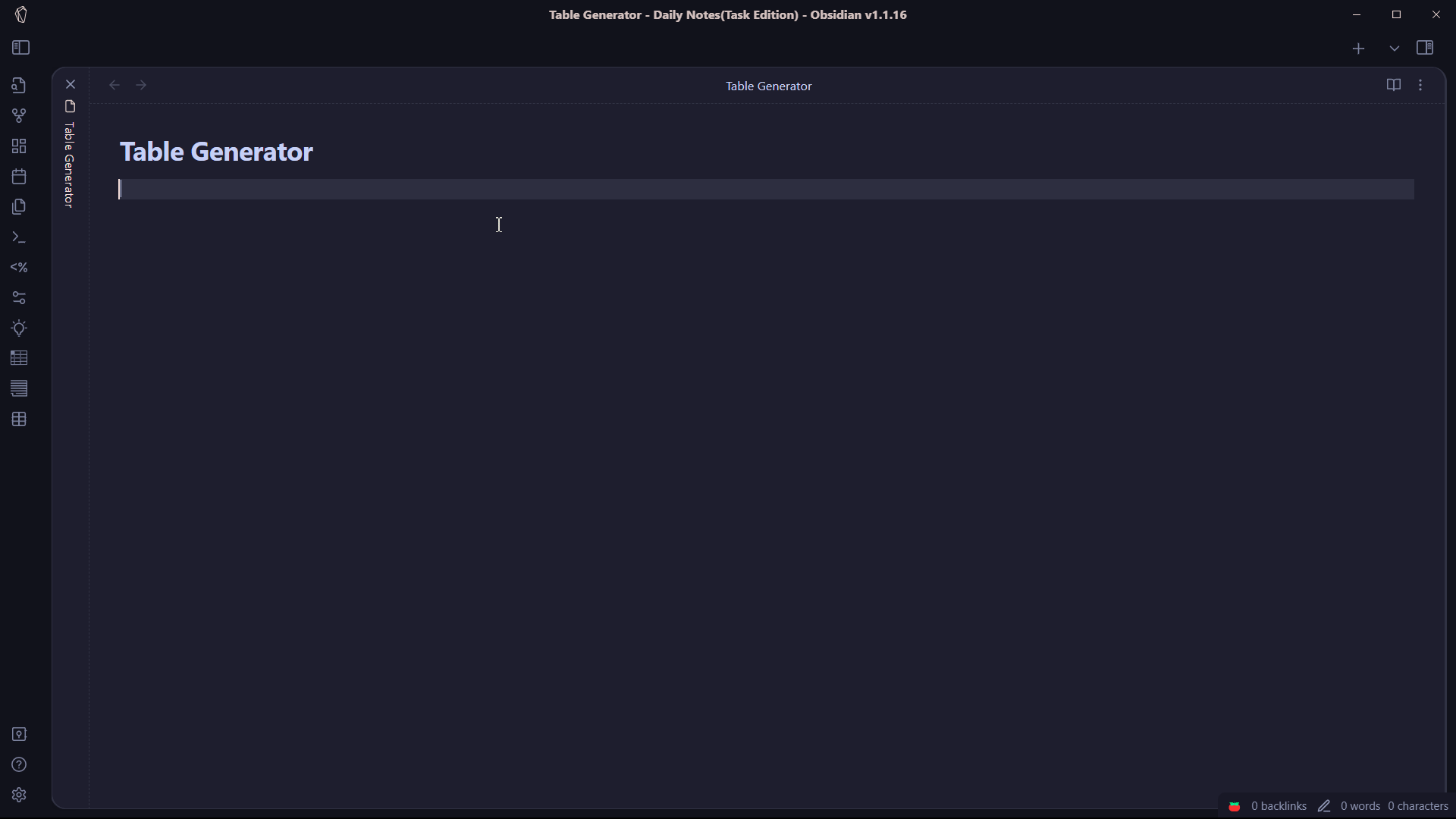
Obsidian lacks a method to create a table from scratch. This plugin lets you quickly add a new table.
Table of Contents
If you use hashtags to create headings in a file, this plugin easily creates a table of contents for you. I used it to create the list of plugins at the top of this post.
Tables of content that are created by using this plugin aren't automatically updated; also see Dynamic Table of Contents.
Tasks

This enables task management throughout an entire vault:
Track tasks across your entire vault. Query them and mark them as done wherever you want. Supports due dates, recurring tasks (repetition), done dates, sub-set of checklist items, and filtering.
I love this plugin and use it all the time, preferably together with Reminder.
Text Extractor
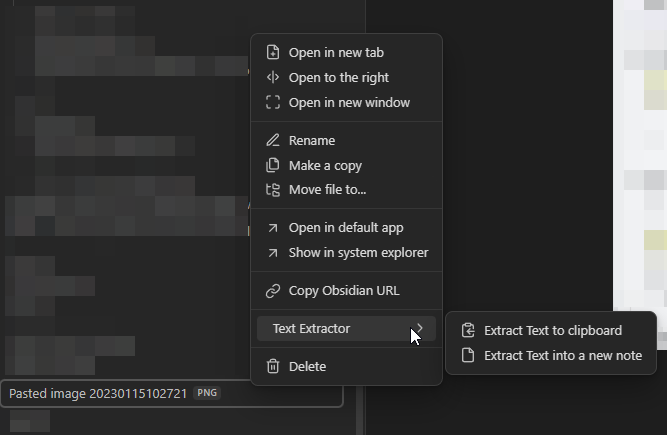
Text Extractor is a "companion" plugin. It's mainly useful when used in conjunction with other plugins (like Omnisearch), but you can also use it to quickly extract texts from images & PDFs.
The plugin does what it should: extracts text from different files:
Supported files:
- Images (
.png,.jpg,.jpeg)- PDFs (
It doesn't work on mobile.
Vale

This plugin is unmaintained but works. And it's a massive life-saver for people who want to check their files based on certain style guides and other language-related frameworks.
I use this plugin a lot in my professional life as technical writer.
Usually, Vale requires some configuration to get going, but Marcus Olsson (who created the plugin) has taken the pain away by implementing a one-click-installer. Brilliant.
Marcus also created Projects.
Various Complements
This plugin allows you to just write and it automatically suggests words and terms that exist as file titles or that have been tagged elsewhere in a document.
This saves me from typing loads of brackets.
Vault Changelog
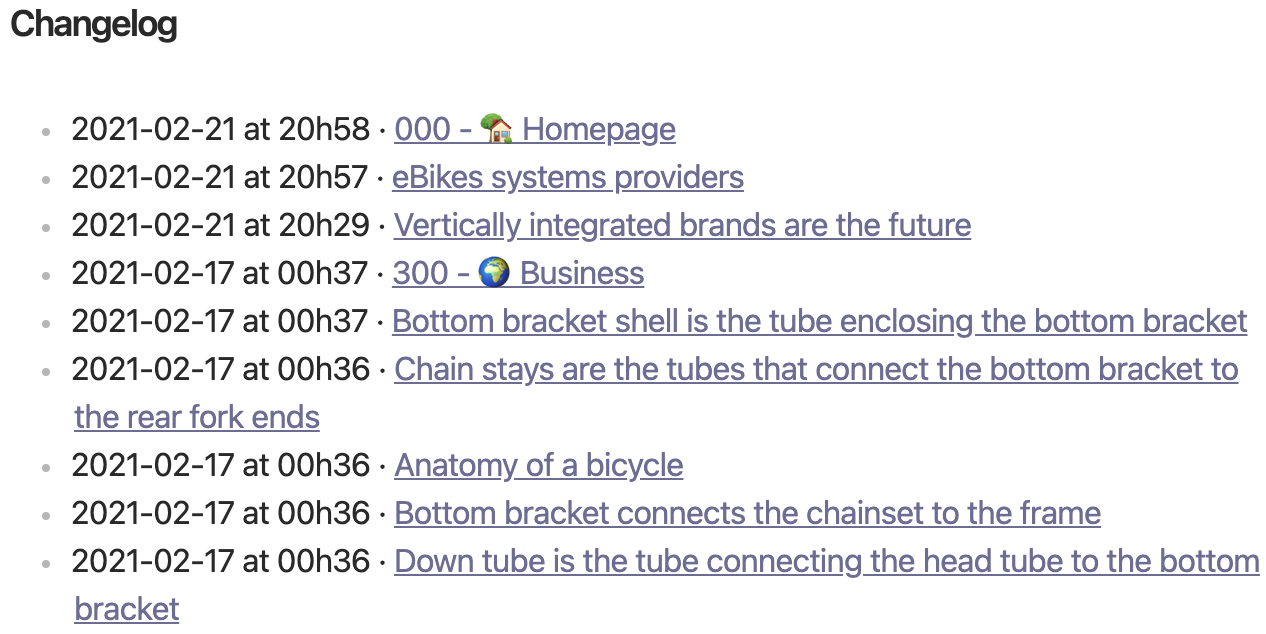
The plugin allows you to create a list of recently edited files in your vault. I use it mainly before I go home to see what I've been working on, to see a bird's-eye view of stuff before going home. The plugin hasn't been updated in four years but works! (I know, this is just waiting for a security challenge.)
Changelog
I've made so many changes to this blog post that I think it's time I started noting them, at least for the sake of my personal sanity.
| Date | Change |
|---|---|
| 2024-11-18 | For Influx, I've made a note to say it doesn't work at all for me. I've finally logged a GitHub issue about it. |
| 2024-11-20 | Added Search in Canvas. |